New Feature: POS Offline Mode
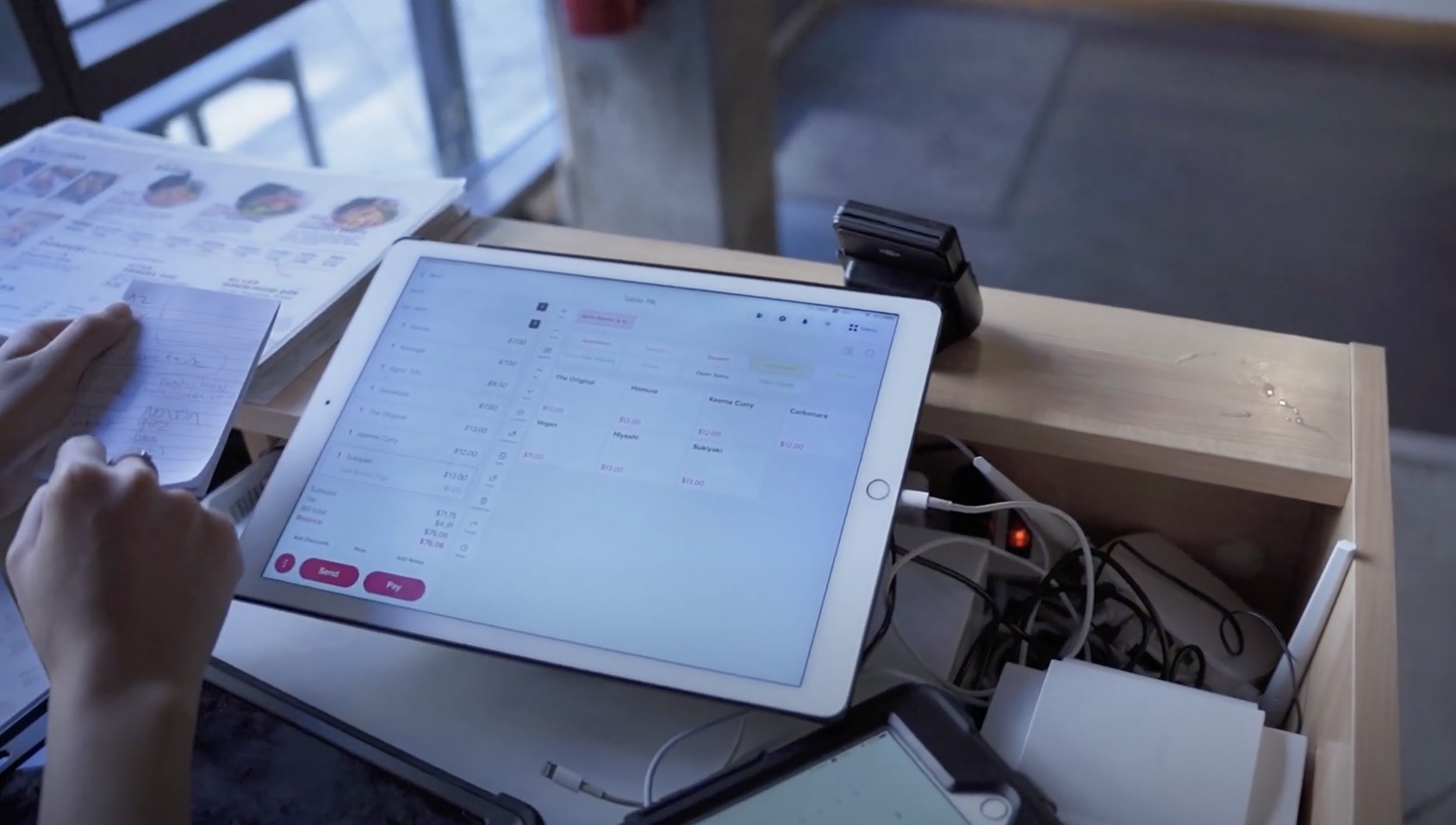
When using a cloud-based POS product, have you ever had this concern: "What if the network is poor or disconnected? Will my restaurant be unable to operate? If the network goes down, so does our business!"
To address this pain point, Chowbus POS has introduced an offline mode, which has been running smoothly for several months. It has helped nearly a hundred restaurants alleviate the troubles of unstable networks, preventing potential losses of thousands of dollars.
What capabilities does Offline Mode offer?
With the current Chowbus POS offline mode, it fully caters to restaurant operations, including:
Creating orders
Sending orders to the kitchen printer
Accepting cash and card payments
Printing customer receipts
Collecting tips
With the Chowbus POS offline mode, restaurant owners no longer need to worry about being unable to place orders or receive payments when the network is poor.
How to leverage Offline Mode?
So, how to use the offline mode correctly? It's simple – just three steps to relieve your concerns.
If the device cannot connect to the network or services, it will automatically switch to offline mode after 30 seconds.
Step 1: Log In
First, open and log in to the Chowbus POS application. In offline mode, the device still recognizes previously logged-in PIN codes.
Step 2: Create Orders
In offline mode, you can browse the menu and add items to the order just like usual, make payments, and send orders to the kitchen. The experience in offline mode is the same as in online mode – you can still create orders, send them to the kitchen, and process card payments.
(Note: Remember to keep Wi-Fi on to automatically send orders to the kitchen printer.)
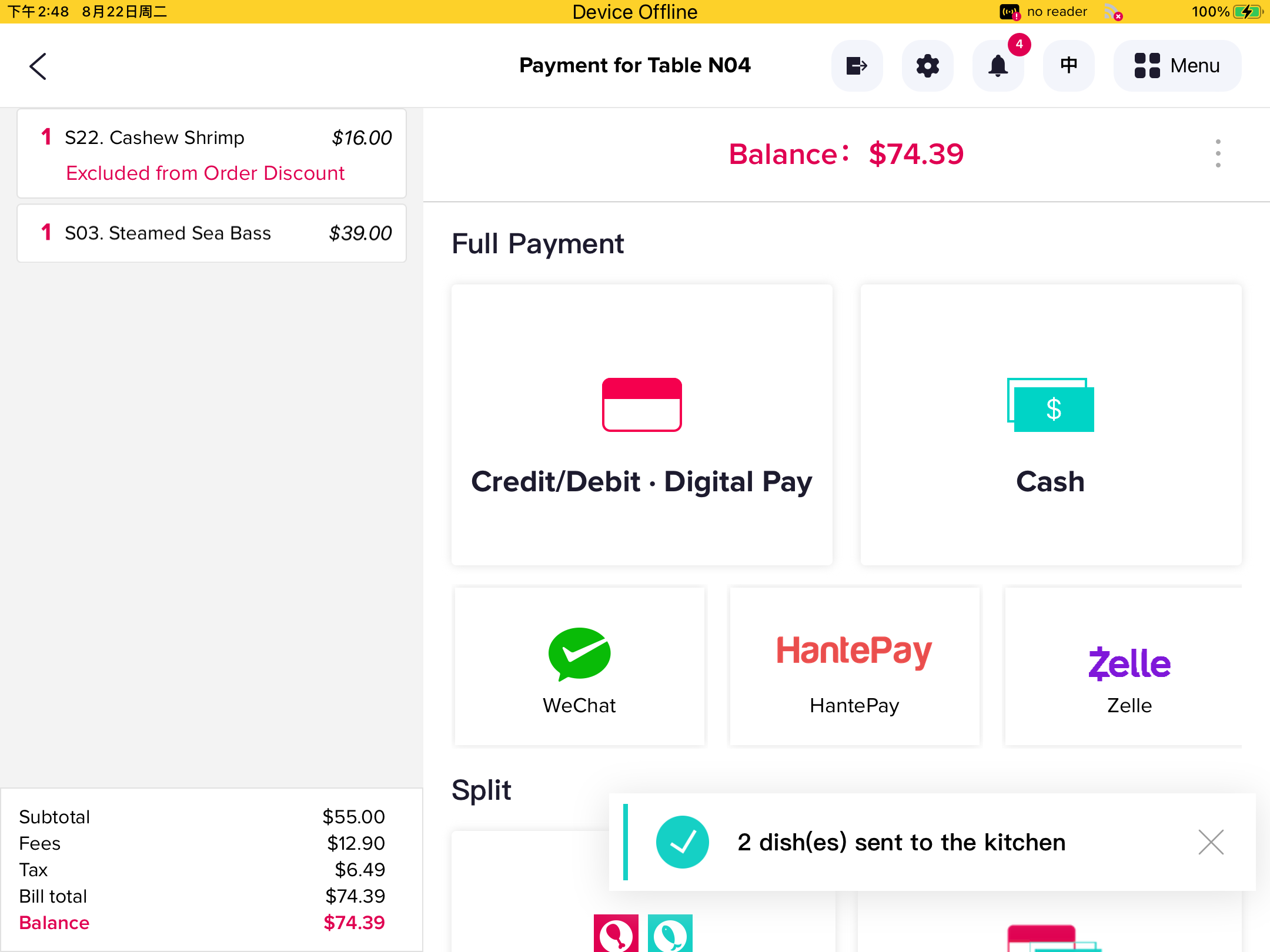
Once an order is created, the system automatically saves it locally on the device, waiting to be uploaded to the cloud when internet connection is restored. Therefore, refrain from deleting the Chowbus POS app before network recovery to prevent data loss.
Step 3: Synchronize Orders
After the network connection is restored, orders will be automatically uploaded to the cloud. You can confirm the synchronization status under "Menu - System Queues."
(Note: If you need to manually add tips, make sure to do so within 19 hours of order generation.)
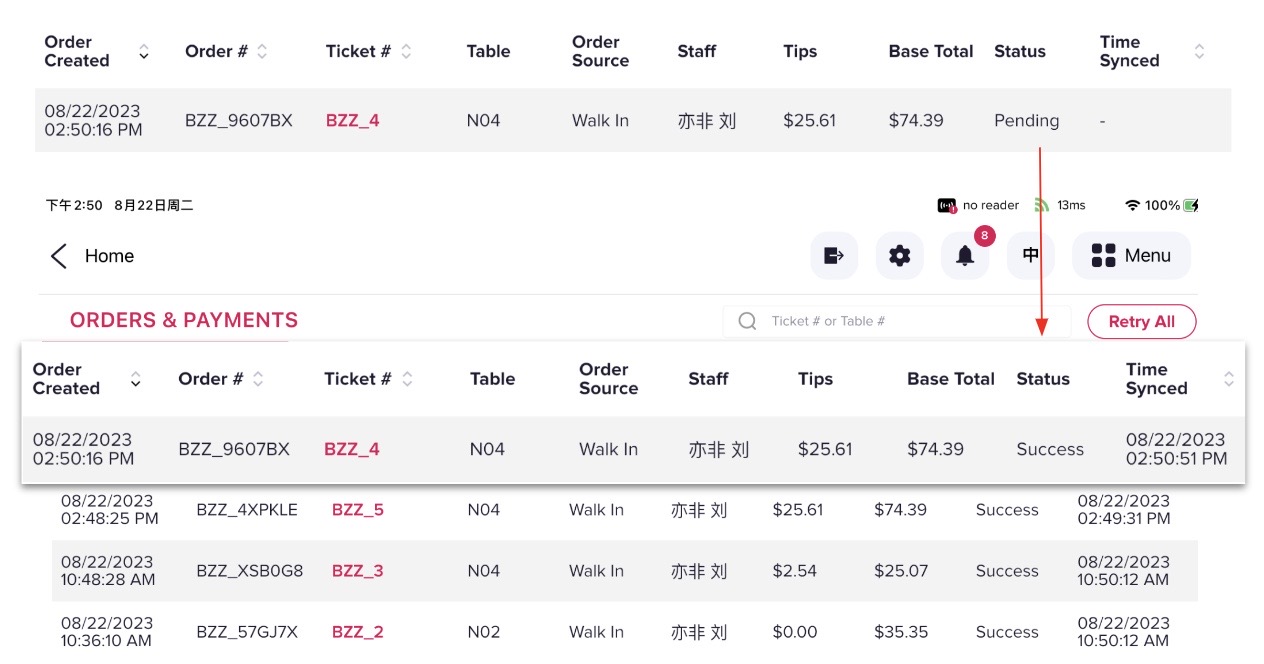
In conclusion, after 30 seconds of network disconnection, the device will enter offline mode. As long as the POS system remains logged in, your staff can continue to use the POS for ordering and payment collection. Upon regaining internet connection, orders will be automatically uploaded to the cloud.
Limitations of Offline Mode
While the current offline mode ensures smooth order placement and payment collection through the POS, there are still certain limitations:
Selling gift cards or processing gift card payments is not available
Accumulating or redeeming loyalty points is not possible
Using coupons is not supported
Synchronizing or sharing orders between Chowbus devices is not enabled
Besides, Tablet, QR-code, and Kiosk are unable to place orders properly in offline mode.
If your POS device is updated to the latest version, it will automatically switch to offline mode after network disconnection. You can simply check whether orders have been successfully synchronized by going to "Menu - System Queues" after the device is reconnected to the internet.
More Resources
Chowbus will continuously upgrade its POS products and services, ensuring efficient restaurant operations. To learn more about POS systems and what might be the right fit for you, book a POS demo/consultation with Chowbus! We're the #1 POS tech system for US-based restaurants!
Recommended Articles: